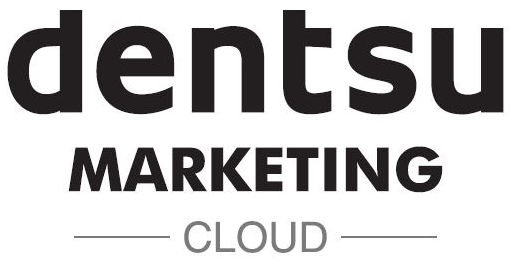Support on DAN Data Labs is now Smoother, Better & Faster than ever!
Introducing New Features to partner your journey on DAN Data Labs:
- Online-Offline Mode
Now, reach out to the support team directly via call.
This feature is enabled only when agents are online.
Step 1: Click on to the support button at the bottom of every page

Step 2: If an agent is active, a direct call to the support desk will be made

In case the agent cannot answer your call, you can leave an offline message from your screen itself

- Raise Tickets with Convenience
Gone are the days when you had to painfully go back to your homepage and fill a long support form. The new support engine on DAN Data Labs now knows which page and tool you are on and allows you to intuitively raise a ticket from whichever page you are on.
Let’s say you are on the Product DAN Explore and you want to raise a Ticket for a query on your screen.
Step 1: Click on to the support button at the bottom of your page

You will notice that the support form pops up pre-fed with your tool name, your name and your email ID for the support agent to respond directly
Step 2: Fill in a brief description of your problem

Step 3: Attach a screen grab or any supporting file and then the green send button to submit

- Quick Access to Contextual FAQs via Knowledgebase
Now, each tool has a unique knowledgebase to help you with FAQs related to the tool screen you are on.
Let’s say you are on Explore and you want to know more about a feature via FAQ.
Step 1: Click on to the support button at the bottom of your page

Step 2: Your Ticket form will Pop Up

Step 3: Click on the University Hat Button to Activate Knowledgebase

A contextual Knowledgebase pops up

We hope this makes your experience on DAN Data Labs a lot smoother. Rest assured, your friends in the support team are always there to support you.
For anything else, you can always reach out to our support ID: #M-AP-India-support-dandatalab <support.dandatalab2@dentsuaegis.com>

Dentsu Aegis Network